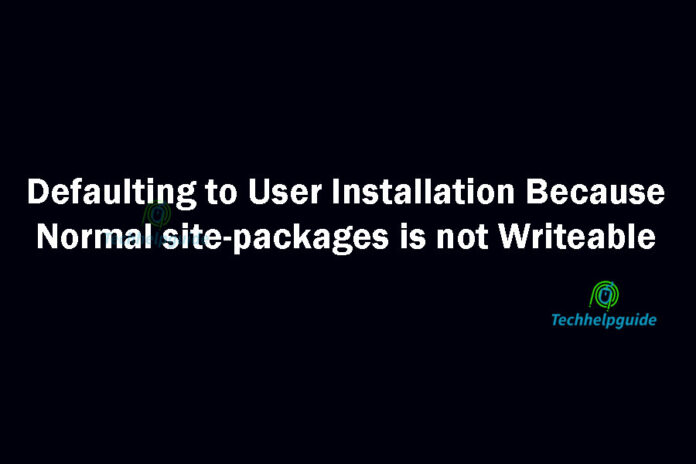Have you ever come across the error message “defaulting to user installation because normal site packages is not writeable” while working with Python packages? If so, you might be wondering what it means and why it occurs. In this article, we will explore this issue in detail and provide insights into how to overcome it.
Python packages are an essential part of the Python programming language, allowing developers to extend its functionality and leverage existing libraries. When you install a Python package, it is typically placed in a directory called “site-packages” within the Python installation. However, in certain cases, you might encounter the error message mentioned above, indicating that the installation is defaulting to the user’s installation directory instead of the standard site-packages.
Understanding Python Packages
Before diving into the specifics of defaulting to user installation, let’s briefly understand how Python packages work. A Python package is a directory containing one or more Python modules, along with a special file called __init__.py. These packages provide a way to organize and distribute reusable code, making it easier to manage and share functionality across projects.
User Installation and Site-Packages
In Python, packages can be installed either system-wide or for a specific user. When a package is installed system-wide, it is placed in the site-packages directory within the Python installation directory. On the other hand, a user installation puts the package in a directory owned by the current user.
Defaulting to User Installation
The error message “defaulting to user installation because normal site-packages is not writeable” occurs when the Python package installation process cannot write to the system-wide site-packages directory due to insufficient permissions. In such cases, Python automatically defaults to the user installation directory to ensure the package can be installed successfully.
Reasons for Defaulting to User Installation
There are several reasons why Python might default to user installation:
1. Insufficient Permissions
The most common reason is that the user executing the package installation lacks sufficient permissions to write to the system-wide site-packages directory. This can happen when working in a shared environment or when using a virtual environment without appropriate privileges.
2. Virtual Environments
When working with virtual environments, Python creates isolated environments with their own site-packages directories. This isolation ensures that packages installed within a specific virtual environment do not conflict with packages installed globally. However, if the virtual environment is not properly activated or configured, Python may default to the user installation instead.
3. Operating System Limitations
Certain operating systems, such as macOS, have restrictions on modifying system-wide directories. In such cases, Python resorts to the user installation directory to bypass these limitations.
Implications of Defaulting to User Installation
While defaulting to user installation resolves the immediate issue of package installation, it can have implications for your development environment. Some of the implications include:
1. Package Conflicts
When Python defaults to user installation, it can lead to conflicts between packages installed system-wide and those installed for the user. This can result in unexpected behavior or errors when running Python scripts that rely on specific package versions.
2. Maintenance Challenges
Managing packages across multiple user installations can become cumbersome, especially when working with a team or deploying code to different environments. It increases the complexity of dependency management and makes it harder to ensure consistency across development setups.
Solutions to Address the Defaulting to User Installation Issue
To overcome the defaulting to user installation issue, consider the following solutions:
1. Configuring Your Python Environment for User Installation
One approach is to configure your Python environment to allow writing to the site-packages directory. This can be done by adjusting the permissions or ownership of the directory. However, modifying system-wide configurations may not be feasible or desirable in all situations.
2. Setting Up Virtual Environments for Isolated Development
Virtual environments offer a powerful solution to manage dependencies and isolate project-specific packages. By creating a virtual environment, you can avoid defaulting to user installation and ensure consistent package management within each project.
3. Optimizing Package Installation with Pip
Pip, the package installer for Python, provides various options to customize the installation process. By utilizing pip’s command-line arguments and configuration files, you can control where packages are installed and avoid defaulting to user installation.
4. Managing Package Dependencies and Versions
Explicitly defining package dependencies and versions in your project’s configuration files, such as requirements.txt or pyproject.toml, helps ensure consistent installations across different environments and reduces the chances of defaulting to user installation.
5. Handling Conflicts and Compatibility Issues
When defaulting to user installation, conflicts or compatibility issues may arise. In such cases, it is crucial to identify the root cause, which could be conflicting package versions or system-level dependencies. Resolving these conflicts may involve upgrading or downgrading packages, adjusting configurations, or seeking alternative packages.
6. Integrating Package Management with Development Workflows
To streamline package management and minimize the chances of defaulting to user installation, consider incorporating package management tools like pipenv, conda, or poetry into your development workflows. These tools offer enhanced dependency resolution, environment management, and project-specific package installations.
Overcoming the “Not Writeable” Issue
To overcome the “defaulting to user installation because normal site packages is not writeable” issue, consider the following approaches:
1) Virtual Environments
Using virtual environments is highly recommended for Python development. Virtual environments provide isolated Python environments, allowing you to install packages without interfering with system-wide installations. Activate the appropriate virtual environment before installing packages to avoid defaulting to the user installation.
2) User Installation Directory
If you have write permissions to the system-wide site-packages directory, you can manually specify it as the installation directory using the --user flag when installing packages. This ensures that the package is installed in the intended location, avoiding any defaulting issues.
3) Administrative Privileges
If you encounter permission issues, consider running the installation command with administrative privileges or consult with your system administrator to grant the necessary permissions. However, exercise caution when working with system-wide directories to avoid unintended consequences.
Best Practices for Python Package Installation
To ensure smooth package installation and minimize the likelihood of encountering the “defaulting to user installation” issue, follow these best practices:
1. Use Virtual Environments
Always create and activate virtual environments for your Python projects. This isolates package installations and dependencies, preventing conflicts and providing better control over your development environment.
2. Upgrade pip and setup tools
Before installing packages, make sure you have the latest versions of pip and setuptools installed. This ensures you have the most up-to-date package management tools, reducing the chances of encountering installation issues.
3. Specify Dependencies in Requirements Files
Maintain a requirements.txt file that lists all the dependencies for your project. This allows for easy installation of all required packages using a single command, simplifying the setup process for new developers or when deploying to different environments.
The Importance of Virtual Environments
Virtual environments play a crucial role in Python development. They provide a clean and isolated environment where you can install packages without interfering with other projects or system-wide installations. By leveraging virtual environments, you can avoid conflicts, manage dependencies effectively, and ensure consistency across different development setups.
FAQs
What is a Python package?
A Python package is a directory containing one or more Python modules, along with an __init__.py file. It allows for the organization and distribution of reusable code in Python.
Why does Python default to user installation?
Python defaults to user installation when it encounters insufficient permissions to write to the system-wide site-packages directory. This ensures that packages can still be installed successfully.
How can I avoid conflicts between system-wide and user installations?
By using virtual environments and activating the appropriate environment before installing packages, you can isolate installations and prevent conflicts between system-wide and user installations.
What are the benefits of using virtual environments?
Virtual environments provide isolated Python environments where you can install packages without interfering with other projects or system-wide installations. They help manage dependencies and ensure consistent development setups.
How can I manage package dependencies effectively?
Maintaining a requirements.txt file that lists all the dependencies for your project is a good practice. This allows for easy installation of all required packages using a single command and simplifies the setup process for new developers or different environments.
Conclusion
In this article, we explored the issue of “defaulting to user installation because normal site packages are not writeable” that Python developers may encounter. We discussed the reasons behind this issue, and its implications, and provided best practices to overcome it. Remember to leverage virtual environments and follow the recommended approaches to ensure smooth and hassle-free package installations in your Python projects.