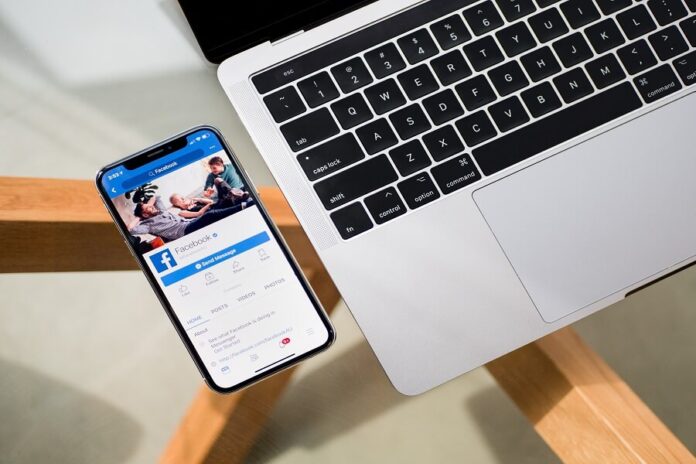With over 2.8 billion monthly active users, Facebook has become an integral part of our social lives. It allows us to connect with friends, share our thoughts and experiences, and build online communities. However, there may come a time when you want to delete followers on Facebook for various reasons. Whether you’re looking to clean up your follower list, maintain privacy, or create a more curated online presence, this comprehensive guide will walk you through the process step-by-step.
How to Delete Followers on Facebook
Facebook provides several options for managing your followers, giving you control over who can see your posts and interact with your profile. Follow these simple steps to delete followers on Facebook:
1. Open Facebook and Login to your Account
To begin, open your preferred web browser and go to the Facebook website. Log in to your account using your email address or phone number and password. Once logged in, you’ll be directed to your Facebook news feed.
2. Navigate to your Profile Page
Click on your profile picture or name in the top navigation bar to access your profile page. This is where you can view and manage your followers.
3. Access your Follower’s List
On your profile page, click on the “Friends” tab below your cover photo. This will take you to a list of your Facebook friends. Towards the top of the page, you’ll find the “Followers” tab. Click on it to access the list of users who are following you.
4. Review your Followers
Take a moment to review the list of followers displayed on the page. Facebook arranges your followers in chronological order, with the most recent followers appearing at the top. This allows you to identify specific followers you wish to remove.
5. Remove Individual Followers
To delete a specific follower, hover your mouse cursor over their name or profile picture in the followers list. A small “Remove” button will appear next to their name. Click on it, and Facebook will prompt you to confirm the removal. Click “Confirm” to remove the follower from your list.
6. Adjust your Follower Settings
If you want to prevent users from following you altogether, you have the option to adjust your follower settings. To do this, click on the three dots (“More”) button located next to the “Followers” tab on your profile page. From the drop-down menu, select “Settings.”
7. Manage your Follower Settings
In the “Settings” menu, navigate to the “Public Posts” section. Here, you can choose who can follow you and see your public posts. By default, this setting is set to “Public.” Click on the drop-down menu and select “Friends” to limit your followers to your Facebook friends only.
8. Confirm your Changes
Once you’ve adjusted your follower settings, click the “Close” button to exit the settings menu. Your changes will be saved automatically, and your follower list will be updated accordingly.
9. Block Unwanted Followers
In some cases, you may encounter persistent followers who continue to engage with your profile despite your preferences. If you want to completely cut off a specific user’s access to your profile, you can block them. To do this, go to the person’s profile page and click on the three dots (“More”) button located below their cover photo. From the drop-down menu, select “Block.” Facebook will guide you through the process of blocking the user and ensuring they can no longer interact with your profile.
10. Review and Adjust Privacy Settings
While deleting followers can help manage your audience, it’s equally important to review and adjust your privacy settings. Facebook provides granular control over who can see your posts, photos, and personal information. To access your privacy settings, click on the down arrow in the top-right corner of Facebook and select “Settings & Privacy” from the drop-down menu. From there, navigate to the “Privacy” section and customize your settings according to your preferences.
FAQs about Deleting Followers on Facebook
Can I delete multiple followers at once?
No, Facebook currently does not offer a bulk deletion feature for followers. You’ll need to remove followers individually by following the steps outlined above.
Will the deleted followers be notified?
No, Facebook does not notify users when they are removed as followers. The process is discreet, and the deleted followers will simply no longer see your posts or have access to your profile.
Can I delete followers on the Facebook mobile app?
Yes, you can delete followers on the Facebook mobile app using the same steps mentioned earlier. Simply open the app, navigate to your profile, access your follower’s list, and remove followers as desired.
Can I restore a deleted follower on Facebook?
If you remove a follower from your Facebook account, they will need to send you a new friend request or follow a request to reconnect. The previous connection will not be automatically restored.
What happens if I delete a follower by mistake?
If you accidentally delete a follower, you can always re-follow them if their profile is public or send them a friend request if they are not on your friend list.
Can I delete followers on a Facebook Page?
No, deleting followers is only applicable to personal Facebook profiles. Facebook Pages have different settings and follower management options.
Will deleting followers affect my Facebook friendships?
No, deleting a follower will not affect your existing Facebook friendships. It only removes the person’s ability to see your posts and interact with your profile.
Can a restricted follower see my previous posts?
No, followers added to your restricted list will only be able to see your future public posts. They will not have access to your previous posts unless they were already shared publicly.
Conclusion
Taking control of your Facebook followers is essential for maintaining your online presence and privacy. Whether you want to delete specific followers, limit your follower audience, or block unwanted users, Facebook offers various options to cater to your preferences. By following the step-by-step guide provided in this article, you can confidently delete followers on Facebook and create a more curated and engaging social media experience.
Read Also:
Why Can’t I See Comments On Facebook
How to Turn Off Facebook Dating