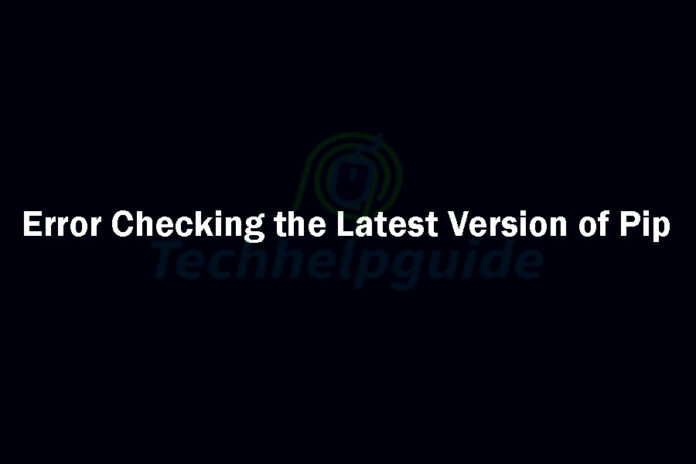When working with Python, one of the most essential tools is pip, the package installer for Python. It allows users to easily manage and install Python packages from the Python Package Index (PyPI). However, at times, you may encounter an error message saying, “There was an error checking the latest version of pip.” In this article, we will explore the reasons behind this error and provide you with step-by-step solutions to fix it.
Understanding the Error
The error message “There was an error checking the latest version of pip” usually indicates a problem with pip’s connectivity to the PyPI servers. This error can occur due to various reasons, such as an unstable internet connection, issues with the pip installation itself, conflicting installations of Python or pip, or problems with cached files.
To troubleshoot this error effectively, let’s walk through the following steps.
Step 1: Checking the Internet Connection
Before diving into other troubleshooting steps, ensure that you have a stable internet connection. Unstable or limited connectivity can prevent pip from properly checking the latest version.
Step 2: Verifying Pip Installation
First, make sure that pip is installed on your system. Open your command prompt or terminal and run the following command:
pip --versionIf the command returns a version number, it means pip is installed. Otherwise, you need to install pip before proceeding.
Step 3: Updating Pip to the Latest Version
To fix the error, it’s crucial to have the latest version of pip. Run the following command to upgrade pip:
pip install --upgrade pipThis command will update pip to the latest version available.
Step 4: Checking for Conflicting Installations
Conflicting installations of Python or pip can sometimes cause errors. Ensure that you don’t have multiple Python installations or conflicting pip installations. Uninstall any unnecessary Python distributions or pip installations and keep only the required ones.
Step 5: Clearing Cache and Temporary Files
Sometimes, cached files can cause issues with pip’s functionality. Clear the cache and temporary files associated with pip by running the following command:
pip cache purgeThis command will remove any cached files or temporary data that might be causing the error.
Step 6: Running Pip with Administrative Privileges
In some cases, pip requires administrative privileges to access certain directories or perform specific operations. Try running the command prompt or terminal as an administrator and then run the pip commands again.
Alternative Solutions
If the above steps don’t resolve the issue, there are alternative solutions you can try:
- Using a Virtual Environment: Set up a virtual environment using tools like virtualenv or conda. Virtual environments provide isolated Python environments where you can install packages without affecting the system-wide installation.
- Installing Packages Manually: If you encounter persistent issues with pip, you can manually download and install packages from the PyPI website. This method allows you to bypass pip altogether and install packages directly.
- Seeking Help from the Python Community: If you are still unable to fix the error, consider seeking help from the Python community. Online forums, communities, or Python-specific platforms like Stack Overflow can provide valuable insights and solutions from experienced Python developers.
Preventing Future Errors
To avoid similar errors in the future, consider the following preventive measures:
- Regularly Updating Pip and Python Packages: Keep your pip and Python packages up to date. Regular updates ensure you have the latest bug fixes and security patches.
- Being Cautious with Package Installations: When installing packages, double-check the package’s compatibility with your Python version and dependencies. Read the documentation and user reviews to ensure a smooth installation process.
FAQs
What does the error message “There was an error checking the latest version of pip” mean?
This error message indicates that pip encountered a problem while trying to check for the latest version. It can occur due to various reasons, such as network connectivity issues or problems with pip installation.
Can I use pip offline to fix this error?
Unfortunately, pip requires an internet connection to check for the latest version and install packages from PyPI. Ensuring a stable internet connection is necessary to resolve this error.
Is there a way to downgrade pip to a previous version?
Yes, you can downgrade pip to a specific version using the following command:
pip install pip==<version_number>Replace <version_number> with the desired version of pip. However, downgrading pip is not recommended unless you have a specific requirement.
Will reinstalling Python resolve the issue?
Reinstalling Python is not necessary in most cases to fix this error. Instead, follow the troubleshooting steps outlined in this article to resolve the issue.
How can I report this error to the pip developers?
If you believe you have encountered a bug or an issue with pip, you can report it on the official pip GitHub repository. Provide detailed information about the error and steps to reproduce it to help the developers investigate and resolve the issue effectively.
Conclusion
In conclusion, encountering the error message “There was an error checking the latest version of pip” can be frustrating, but by following the troubleshooting steps outlined in this article, you can resolve the issue and continue managing your Python packages seamlessly. Remember to keep your pip installation updated and take necessary precautions when installing packages to avoid future errors.