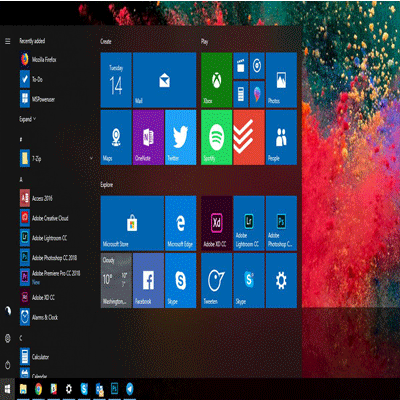Those who are currently utilizing windows 10 are were previously using Windows 7 or 8.1 they might probably have Windows Photo Viewer program available in it. There are some users who are complaining that Windows Photo Viewer has misplaced the time they download Windows 10. Microsoft has set metro, modern or universal applications as default for many file classifications that start from music to pictures to the web in Windows 10.
The classic Windows Photo Viewer has not been omitted from Windows 10, it doesn’t pop up in Default Programs or Default applications in Settings when you go for a clean install of Windows 10 with the help of ISO, the time you just upgrade from some old version of Windows.
The latest Photos application available in Windows 10 is far better than the old Windows Photo Viewer when we talk about the total number of functions it has. The Photos application not only permits you to rotate, crop, enhance and remove red-eye from your pictures, but it also gives many filters and effects so users can make the quality of their pictures better.
The point where it lacks is the speed which is slow when we make a comparison to the previous Windows Photo Viewer. People who are utilizing desktop app will not prefer it because it isn’t a desktop application. After going for a clean install of Windows 10, you will see that the old Windows Photo Viewer will not be in the segment of Default Programs or Default Applications.
In case you want to make Windows Photo Viewer default in Windows 10 but unable to find it, here in this article we will tell you how can to enable Windows Photo Viewer in Windows 10 and then make it default afterward.
Following are some solutions to fix windows photo viewer issue:
Method 1: Bringing Back the Classic Photo Viewer to Windows 10
- As the first step make a restore point on your own by following the guidelines that how to create a restore point in Windows 10 guide as we are going to edit the registry.
- Tap to install the PhotoViewer.reg file on to your Windows 10 PC.
Method 2:Activation of Windows Photo Viewer ion Windows 10
- As the initial step double click the “.reg” so you could include it to your Windows registry. Here you will see that Registry of Windows Photo Viewer will be included. You have to make it a default. You can do it by going to Control Panel\Default Programs\Set Default Programs. Search the Windows Photo Viewer from the list and after choosing it, tap on the option of Set This Program as Default.
- As the initial step double click the “.reg” so you could include it to your Windows registry. Here you will see that Registry of Windows Photo Viewer will be included. You have to make it a default. You can do it by going to Control Panel\Default Programs\Set Default Programs. Search the Windows Photo Viewer from the list and after choosing it, tap on the option of Set This Program as Default.
- Just right click on any image and choose the option that says “Open with” and pick “Windows Photo Viewer” from the list. At this stage, every photo will open in “Windows Photo Viewer” by default.
- Now have a look at the box of “Always use this app to open .png files” so you don’t have to tell your system, again and again, to utilize “Windows photo Viewer” to use as a default photo viewer.
- For all formats, when you open it for the first time, you have to choose the option of Windows Photo Viewer for that specific format as default. The next time it will open auto in “Windows Photo Viewer”.
- If you notice then you can see that the format of photo can be “JPEG/JFIF, Exif, TIFF, GIF, BMP, PNG, PPM, PGM, HDR, BPG or any other. In case you don’t include .reg file in your registry, you would not be able to see the “Windows Photo Viewer.”
Method 3:Restoring Windows Photo Viewer
- To restore windows photo viewer just right-click on any picture on the Windows 10 machine and choose Open With > Choose another app.
- Pick the option that says “More apps” in case Windows Photo Viewer is not recorded.
- At the end scroll down to see in case the program is scheduled. In case it’s there, Windows Photo Viewer is just installed and now you can utilize it.