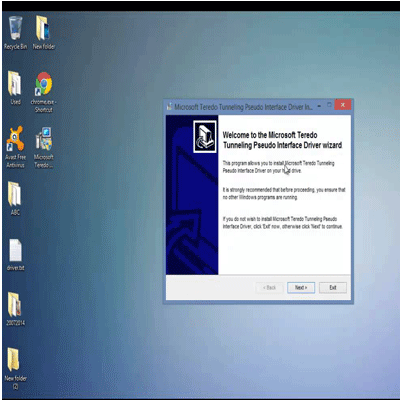The time when users start to see a yellow sign of exclamation on Device Manager close to the device Teredo Tunneling Pseudo-Interface and the status of this tool is “The device cannot start (Code 10).“, it means to say that your PC is unable to identify the driver currently present in your system.
No need to be worried about it because the solution is simple and in this article, we have sorted out some methods for user’s convenience.
What is Teredo?
Teredo is an IPv6 over IPv4 tunneling mechanism. In the easiest way, Teredo makes a tunnel that permit IPv6 to do the same mastery that IPv4 has when we talk about interconnecting to the Internet.
Following are the ways through which you can resolve your trouble:
Method 1: Erase all Teredo Tunneling Adapters and Interfaces
- As first step, on your keyboard tap the Windows logo key and R altogether and write devmgmt.msc and click Enter.
- Now Locate Teredo Tunneling Pseudo-Interface in the heading of Network adapters.
- Then Right-click Teredo Tunneling Pseudo-Interface and tap to remove.
- In case you see options like Microsoft Teredo Tunneling Adaptersfor example, Microsoft Teredo Tunneling Adapter #2 or #3 or #4, etc. delete them also.
- After the completion of the above steps tap Action at the top and Add legacy hardware.
- Now Press Next and Next the time you would be able to you see this panel:
- Then tap Network Adapter and Next.
- In the last step Press Microsoft option that is on the left panel and Microsoft Teredo Tunneling Adapter on the right panel and click Next.
Method 2: Resolved via Driver Easy
Code 10 trouble in Device Manager is also resolved by updating the latest device drivers. Users can also find out the most reliable version on internet for the Teredo Tunneling Pseudo-Interface driver and then can easily download it. In case users don’t have the time stamina and energy to update drivers on their own, they can do it through automatic processing via Driver Easy.
Driver Easy will automatically identify your system and search the right drivers for your system. There is no need to know whichprogram your PC is running, no need to cause troublewhile installation the incorrect driver or making any error during the whole process.
Users can also update their drivers via automatic processing with either the FREE or the Pro version of Driver Easy. But via Pro version it will only takea few seconds.
- Just install Driver Easy.
- Now Run Driver Easy and tap the Scan Now button. You will see that Driver Easy will scan your system and find all troubling drivers.
- Now Tap the Update button next to a flagged driver to download the right version of this driver via automatic processing.Users can also do it with the FREE version.
You can also tap Update All to automatically install the right version of all misplaced and outdated drivers on your system. This needs the Pro version, as you’ll be induced to upgrade when you press Update All.
Method 3: Via Command Prompt
You can also fix your issue by refreshing Refreshing your Teredo service.
- Write CMD in the start panel in start search. Then Right-click CMD and press Run as Administrator.
- Write the below instruction and tap Enter.
netsh
intteredo
set state disable
- Now Go for Device Manager again.
- Extract Network adapter and Right-click Teredo Tunneling Pseudo-Interface and tap to remove.
- Now Open Command Prompt with administrator credentials once again.
- Write the below instructions and tap after every instruction.
netsh
int ipv6
setteredo client
- Then Open Device Manager and tap Scan for new hardware changes.
- Now users would be able to see that the trouble has resolved.
Method 4: Registry Editor
In case the above-given ways don’t resolve your trouble then you should go for work the Registry Editor. It has a framework that can be altered in the Registry Editor to fix this issue. Follow the instructions for changes.
Note: Troubles also caused by altering an incorrect key in the Registry Editor. So, it’s significant that you create a backup of your registries before going towards the process of alteration.
Following are the steps for backing up registries:
- Users can tap Windows + R to start the run dialog box.
- Then write regedit.exe and tap Enter.
- The above instruction will open the Registry Editor.
- After the completion of above steps now look in the left pane and confirm, if you scrolled from the top within that left pane.
- Now Right clickComputer and choose the option of Export.
- Find out the location where you are interested to save the backup and name the file, thenpress Save.
Now users have a backup of their registries. In case something troubles, you can always utilize this backup file so they can recover their registries.
Following are the instructions through which users can resolve the Code 10 problem for Teredo.
- As initial step Open the run dialog box by clicking the Windows + R.
- Then write regedit.exe and tap Enter.
- Now you would be able to see that the Registry Editor has opened.
- Then find out the following location: HKEY_LOCAL_MACHINE\SYSTEM\CurrentControlSet\Services\Tcpip6\Parameters. In case you don’t know how to find out this address then just go for the below instructions.
- Now locate and double click HKEY_LOCAL_MACHINE from the left pane.
- Locate and double-tap system from the left pane.
- Locate and double click CurrentControlSetfrom the left pane.
- Locate and double click Services from the left pane.
- Locate and double click Tcpip6 from the left pane.
- Locate and choose parameters from the left pane.
- Now in the right pane users can just right-click the entry named Disabled Components and choose the option of Modify.
- Now Enter 0 in the Value data section and tap.
The time users have finished, just restart your PC. It will fix the Teredo Tunneling Pseudo-Interface trouble.
Conclusion:
There is no need to be worried about the issue Teredo Tunneling Pseudo-Interface.With the help of any of the above ways users can make Teredo Tunneling Pseudo-Interface work properly again.