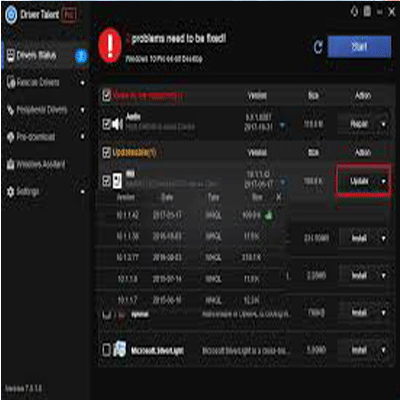The time users download or remove Windows from their system Base System Device with a yellow sign in Device Manager pop up. It is categorized mostly in “Other devices”. It can be the card reader, graphics card etc. Users only have to update their drivers to fix this trouble.
You should have probably updated the driver for all devices in case you see more than one Base System Device in the Device Manager. The following procedures are some ways to update the driver in Windows7, 8, 8.1, 10, and Vista.
Method # 1: Update Base System Device Driver via Device Manager
Just go with the following guideline:
- Firstly in Device Manager, right-click the device and press Update Driver Software.
- Now press Search automatically for updated driver software. Then Windows will find the right driver for you.
Keep this thing in your mind that in the case the issue doesn’t fix Windows might be unsuccessful to find the driver for your device. In this situation, you should go for another method.
Method # 2: Reinstallation of the Base System Device Driver
For the sake of installing updated version of the driver, users mostly visit manufacturer’s webpage. When we talk about Base System Device, it is not possible to know the true nature of the device. But the best thing is that you can get to know the name and seller of that particular device to know exactly the nature of that device. By following steps below you can know about the whereabouts of the device:
- In Device Manager, right-click the device and tap Properties.
- Press the Details tab and choose Hardware Ids from the drop-down menu of Property.
- The Hardware Id Value Would probably like we explain below.
- The VEN code means vendor and the DEV code means device. (In the screenshot below, the VEN code is 15AD and the device is 0740).
- After the completion of above steps, you can go to the webpage of PC manufacturer’s or the webpage of the device manufacturer to install the driver. It would be better for users to visit PC manufacturer’s webpage before going for some other step because it would customize the driver.
Method # 3: Update Base System Device Driver Via Driver Updater
Driver Booster or Driver Updater can update drivers in the simplest methods, as it will find right drivers for your system and install them on its own without causing any error.
Driver Booster actually makes easy the process of updating driver. There are 3 steps in Driver Booster which are Repair, Scan, and Backup.
Just three steps: Scan, Repair, and Backup, you can easily make a solution to the driver problems.
Base System Device Driver Issue in Device Manager is an issue that bothers users most of the times, especially in the case when they don’t know the solution. But no need to be worried about it, as we have mentioned 3 procedures above to fix your problem for you and we hope that they will be helpful.