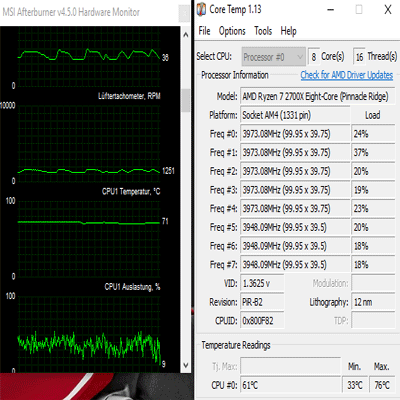It is very important to maintain our resources for the sake of better functioning of the computer. Getting to know more about your system and its capabilities can save users from further problems and will stop them from overloading, and overheating it because of the excessive usage. There are various components in our PC that need assistance including, fan speeds, CPU load, temperatures, voltages, clock speed, utilization of RAM and many others. In case you know about your CPU’s present temperature, you might probably save it from excessive overheating. So it is important to know that your PC is working without any trouble even in the rougher temperature.
But to be informative regarding these details is a bit complicated because it’s hard to keep the check over so many things. No need to be panicked because we know a few helpful programs that will give information relevant to your PC’s performance.
For the best monitoring and functioning of your system’s hardware in this article, we have some best CPU temp monitor recommended software in case your PC will cause any problem.
Best Software for the sake of Monitoring Hardware Temperature:
The question seems to be way too complicated that how can users select a good device to monitor the temperature of their CPU? Here we will assist you in determining which one is the best for you by answering a few questions that are below:
- Is it possible to set the speed of CPU in it?
- Does this software display internal voltages?
- Is it monitor the temperature of all cores?
- Does monitoring software show GPU temperature?
- Is there any possibility for users to customize the minimum/ maximum speed of the processor?
- Is there any possibility for users to shut down their PC via automatic processing the time it overheats?
- Does a hardware monitor is accessible in a portable version?
1. AIDA64 Extreme (Recommended):
One of the best CPU temp monitor programs is AIDA64 Extreme that analysis system and benchmark device which add some vital characteristics for better monitoring and functioning of CPU. Users can also check their system’s RAM and GPU performance and go through the errors. It is famous because of its interface that is very intuitive in its nature and just like Microsoft Console Management. Users can also check the activities of indicators.
With the help of its users can stress test all their PC’s parts by contrast.
2. HWMonitor:
Another famous best CPU temp monitor software is HWMonitor. HWMonitor shows the quality and workability of different components of your PC. This tool appears stats like your PC’s voltages, temperatures, and fan speeds. It is created by CPUID that is a developer of CPU-Z and PC Wizard.
HWMonitor is very easy in its utilization. The program lists all categorized on a window, that would be classified into layouts. Just like to the Device Manager in Windows. You can see your PC’s processor’s temperatures and voltages, motherboard’s temperatures and voltages, and your GPU’s temperatures and voltages. These three mentioned sets of values above values are popped out like the current, minimum and the maximum value.
In case you just want to check your system’s temperature, HWMonitor is the answer. But it doesn’t have some latest characteristics, like SMBus data to a text file, the capability to secure monitoring, or the ability to control the speeds of the fan or setting warning alarms.
3. Real Temp:
Another best cpu temp monitor tool is Real Temp. It is free of cost software that is famous for measuring temperatures of Intel’s processors. In case your system has an Intel processor, Real Temp is the best method. If users are utilizing some other processor, you can go through with this article until the very end for other procedures.
Real Temp works better in single core, quad core, dual core, i5, and i7 Intel processors. It displays the temperature of the CPU in real time, so users can wait for a while to check the temperature change, in case you want to. Also displays minimum and maximum temperatures of your processor, the time you switched on your PC.
This tool permits you to set an alarm for high temperature, which excludes the risk of overheating of your computer. Real Temp is carryable, so there is no need to download it just run it and start checking your CPU’S functionality.
4. AMD Ryzen Master (Free):
It is a latest CPU functioning and overclocking made for AMD Ryzen CPUs. AMD Ryzen Master works the same way as Intel XTU with the exception that it’s produced for AMD Ryzen CPUs.
5. Windows Task Manager:
In case users don’t need to involve the third-party programs, they can always take assistance from Windows’ own Task Manager. As we know that Task Manager maintain track of all running processes present in your PC. It displays how much each process utilizes CPU and memory. You can also end any running process to save some memory. This is very helping in case memory leaks. It has some latest attributes including the overall utilization of your CPU and RAM and information regarding these parts.
The bad thing is that it doesn’t measure temperatures, but in case you just need to check which program or service utilizes maximum memory Windows Task Manager will tell you regarding the required information.
You can do it by opening the Task Manager, right-click on the taskbar, and choose Task Manger, or tap CTRL+Shift+ESC on the keyboard of your system.
6. Rainmeter:
It is one of the most dissimilar software in this article till yet because it is not a standard program for checking the performance and quality of PC, as it is free of cost utility for the customization of your desktop. Rainmeter works like Gadgets, but it has a variety of options.
It displays many kinds of data on your Desktop, like time, weather, temperatures, date, using disk, CPU and RAM utilization, and many others. It is powered by skins, through which you can install everywhere on the internet. Each skin gives some information that might probably be helpful to you in long run. The time you download Rainmeter, it utilizes its default skin, which only displays the usage of CPU and RAM. Users can make it more friendly user by downloading other skins.
Users can also go for other skins at different places, but the most common are Rainmeter subreddit and DeviantArt, Customize.org. The time you install a skin (.rmskin file), just double-click it to download and enable. It has many characteristics so you can select which you want to be seen on your desktop.
7. SpeedFan:
One of the best cpu temp monitor programs is SpeedFan that is for monitoring temperatures. It is an old program, older than Windows XP. Speedfan is still a very compatible device for measuring temperature in your computer. Except monitoring CPU temperature, voltage and fan speed users can also manage the fan speed, if it works in a low speed or causing distortion. In case the temperature is high you can also go for a precaution or start an action that will send an email or start a program. A graph is available if you need to make a deeper analysis of temperatures, or voltage. It takes some time in the processing of set up but it is easy to use. So, in case you want to go for a reliable software then Speedfan is without any doubt one of the best software to give a try.
8. Core Temp:
This is another best cpu temp monitor software to measure the temperature of core values from your CPU. The program gives exact results, so in case users need this particular information they should go for Core Temp.
You can reduce overheating issue of your system by setting up a notification or program your PC to close or go to sleep, the time when the temperature is too high. It also takes notifications on the keyboard display if there are ‘better’ keyboards.
9. CPU Thermometer:
There is a minimalistic program for measuring your CPU temperature named as CPU Thermometer. It is very simple to utilize as it only displays the temperature of CPU and load of each core of CPU. Because of it simple utilization, CPU Thermometer has limited latest characteristics. The only single customization option you have is the capability to modify the value metrics between Fahrenheit and Celsius.
CPU Thermometer also displays your current temperature as a tray icon in the taskbar, which is nice, in case you don’t want to deal with any extra windows as we have explained before, this program is very easy and common, and it’s especially for those users who don’t need to go for a detailed analysis, but only want to check the temperature of their CPU.
It is one of the main problems that users often face because of overheating of their system. For this purpose in this article, we recommended you some best CPU temp monitor software so you can easily utilize them and make your system run smoothly again without any issue.